Trading Platform
Overview
Trading Platform 🔐 (restricted access) is a standalone client-side solution that provides trading capabilities. Trading Platform is based on Advanced Charts and contains all its features.
If you already use Advanced Charts and want to get started with Trading Platform, refer to the How to migrate from Advanced Charts guide. Otherwise, you should refer to Quick start to start the implementation from scratch.
View Trading Platform demoTrading Platform features
Multiple-chart layout
You can display up to 8 charts on one layout. Charts can be synchronized by a symbol, interval (resolution), crosshair, time, and date range.
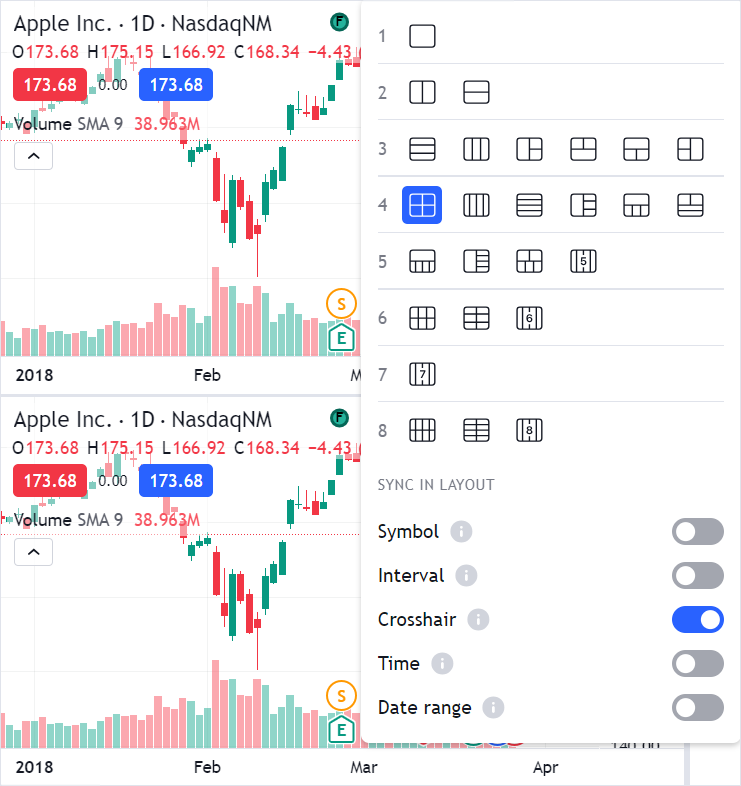
Chart trading
Orders, positions, potential income and loss are displayed on the chart in Trading Platform. Users can place orders right from the chart. To enable chart trading, implement the Broker API. Then use the broker_factory method in Widget Constructor to pass the implementation to the library.
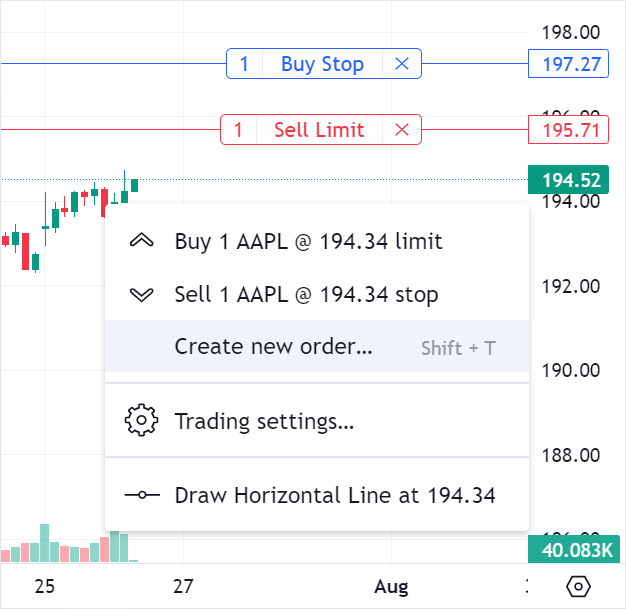
Depth of Market
Trading Platform includes the Depth of Market (DOM) widget that supports frequent data updates and shows the volume for each price. Users can place orders right from the widget.

Watchlist
Trading Platform includes the Watchlist widget. This widget allows users to track their favorite symbols and switch quickly between the corresponding charts. Users can create multiple lists and sort symbols by their names, price changes, and volumes. Refer to Watchlist for more information.
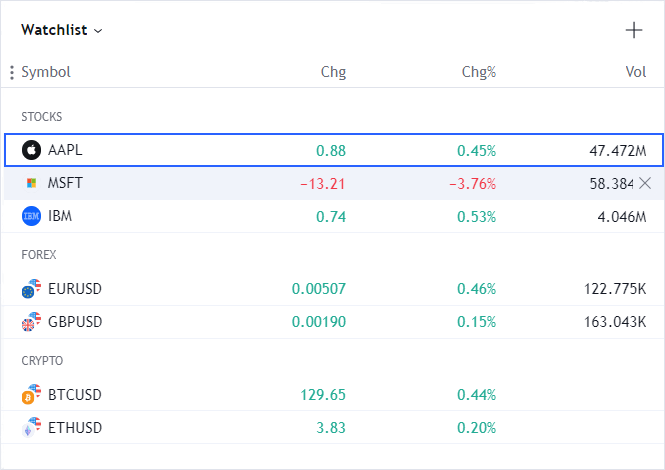
Details
Trading Platform includes the Details widget that displays a certain symbol's information such as bid/ask prices, trading hours, and a price range during the day. To display the widget, you should enable the details property in the widgetbar settings. The widget requires quote data that you should send using the corresponding methods in the Datafeed API or UDF.
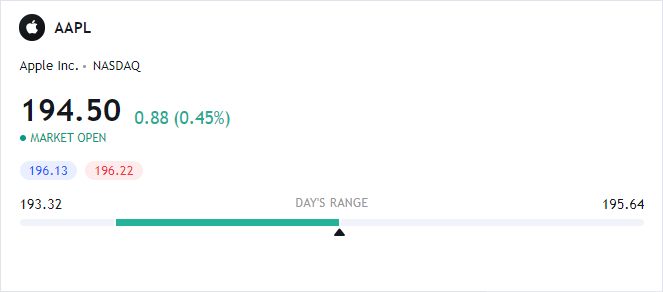
News
Trading Platform includes the News widget that displays news on a certain symbol. You can fetch news using RSS or the library's API. Refer to News for more information.
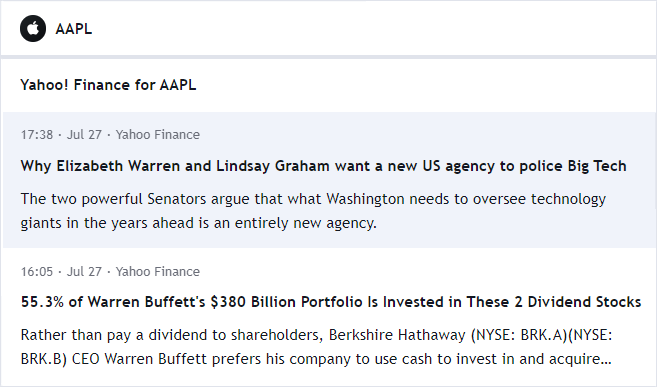
Account Manager
Trading Platform includes the Account Manager (Trading Panel) widget that displays information from your broker account, such as orders, positions, an account balance, and more. Users can manage their orders and positions from the widget. You can add custom tabs and tables to the widget. Refer to Account Manager for more information.
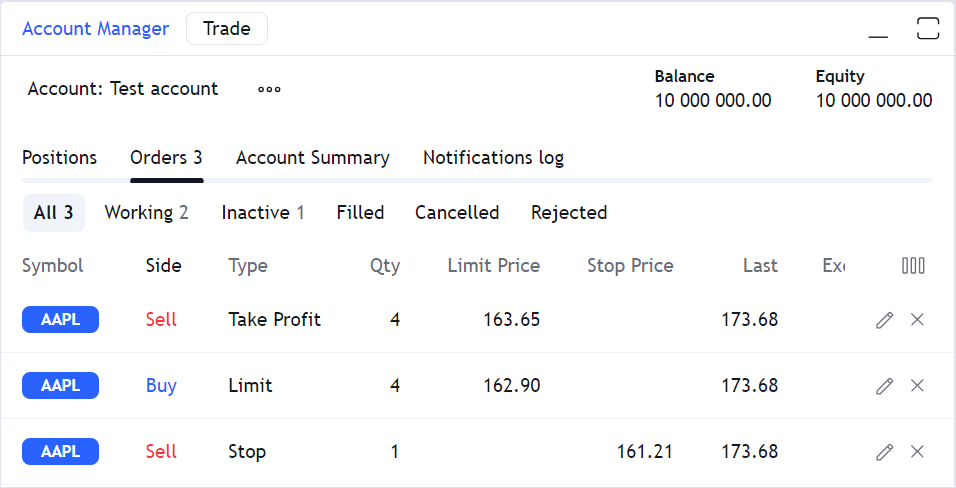
Advanced Order Ticket
Trading Platform includes the Advanced Order Ticket dialog that allows users to place different types of orders, including trailing stop, stop-loss, bracket orders, and more. You can customize the dialog depending on which orders the certain broker supports.
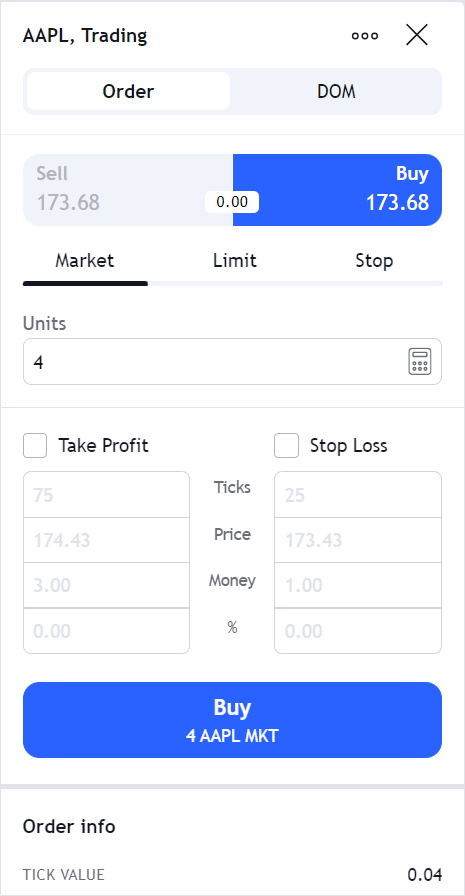
Buy/Sell buttons and lines
Trading Platform includes the Buy/Sell buttons that are displayed next to the legend. Click the buttons to open Order Ticket and place orders instantly. Trading Platform also supports bid/ask price lines on the chart.
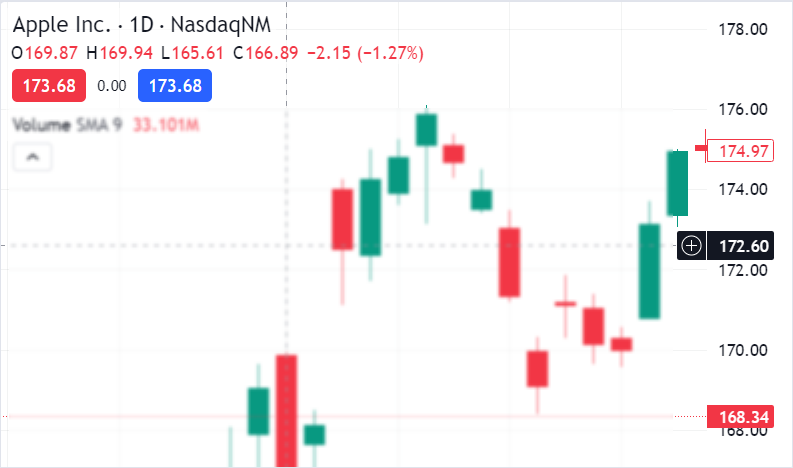
Japanese chart types
Trading Platform includes all chart types available in Advanced Charts and additional types listed below:
- Renko
- Point-and-Figure
- Line Break
- Kagi
Drawing templates
Trading Platform allows users to create drawing templates. For more information, refer to the Drawings and Drawing Templates articles.
How to migrate from Advanced Charts
If you want to migrate from Advanced Charts to Trading Platform, you should replace the charting_library folder in your project with the same folder from the trading_platform 🔐 (restricted access) repository.
At this point, you will have additional chart types (Renko, Point-and-Figure, Line Break, and Kagi), the synchronized multiple-chart layout, and an empty Account Manager.
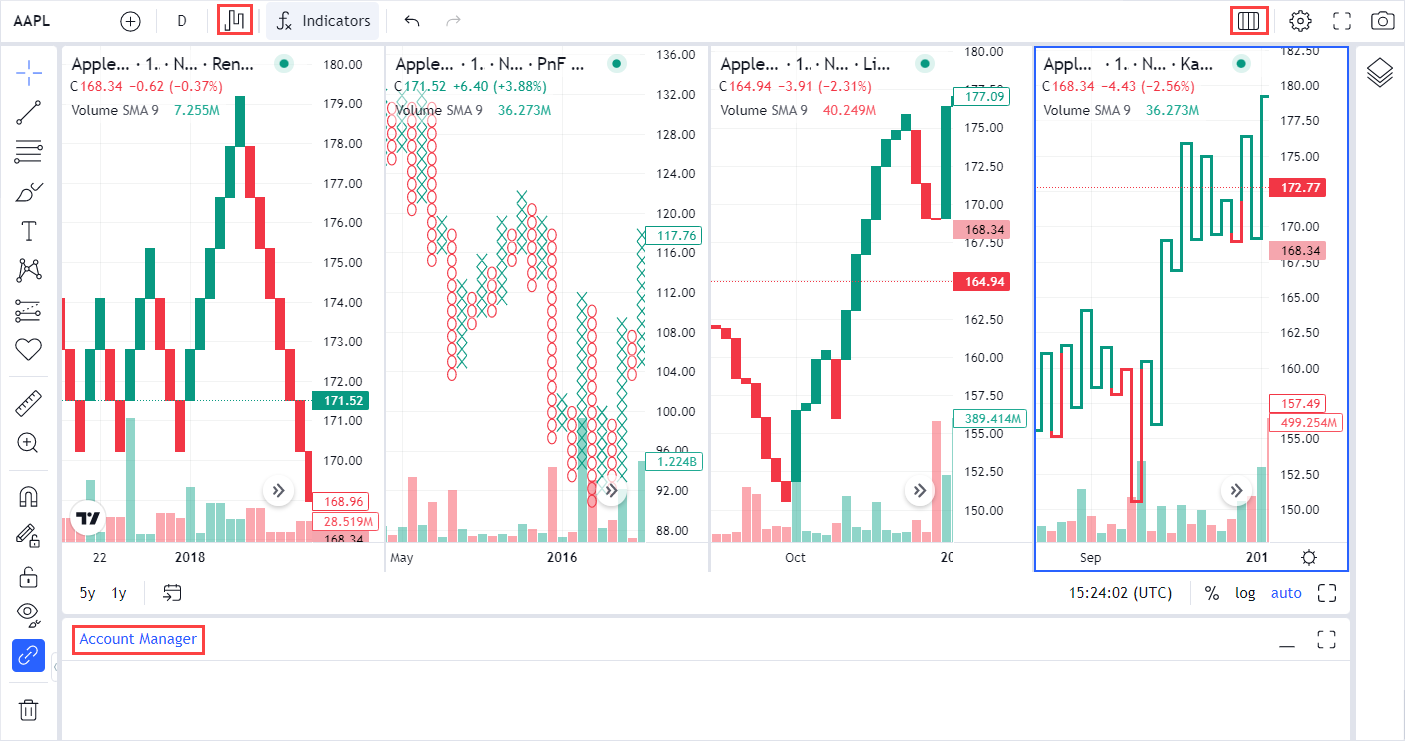
To enable the Watchlist, Details, Order Ticket, News, and DOM widgets, you need to implement additional methods in the Datafeed API. You should also enable the corresponding featuresets or the Widget Constructor parameters. If you want to add trading capabilities, you should implement the Broker API. The part of the Trading Platform implementation is shown in the trading.html 🔐 (restricted access) file.
Pay attention that data for the legend is requested in the getQuotes method on the mobile version of Trading Platform. If this method is not implemented, you may see the N/A values instead of prices.
See also
For more information on how to integrate Trading Platform, refer to the following articles:
- Broker API: connect your trading backend to Trading Platform.
- Widget Constructor: check the Widget Constructor parameters specific to Trading Platform.