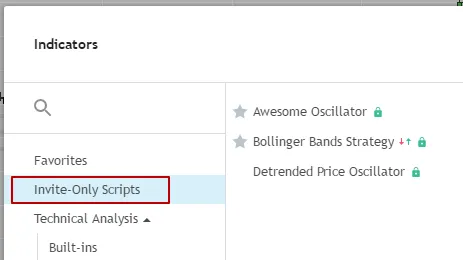Publishing scripts
On TradingView it’s possible to write custom indicators using Pine Script. Users who write their own scripts can publish them to the Public Library to share their scripts with other users. Each published script gets a page with its description, screenshot and source code, so users can see what the script is about before applying it. If you want to protect your indicator, you can use Protected and Invite-Only scripts, which hides the source code from other users.
Publishing open source Pine Scripts
To publish an open source Pine indicator or strategy:
-
Open Pine Script Editor:

-
Open/write the script.
-
Apply the script to the current chart.
-
Click the Publish Script button:
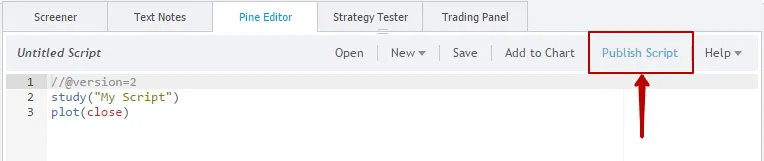
-
Select Publish New Script tab:
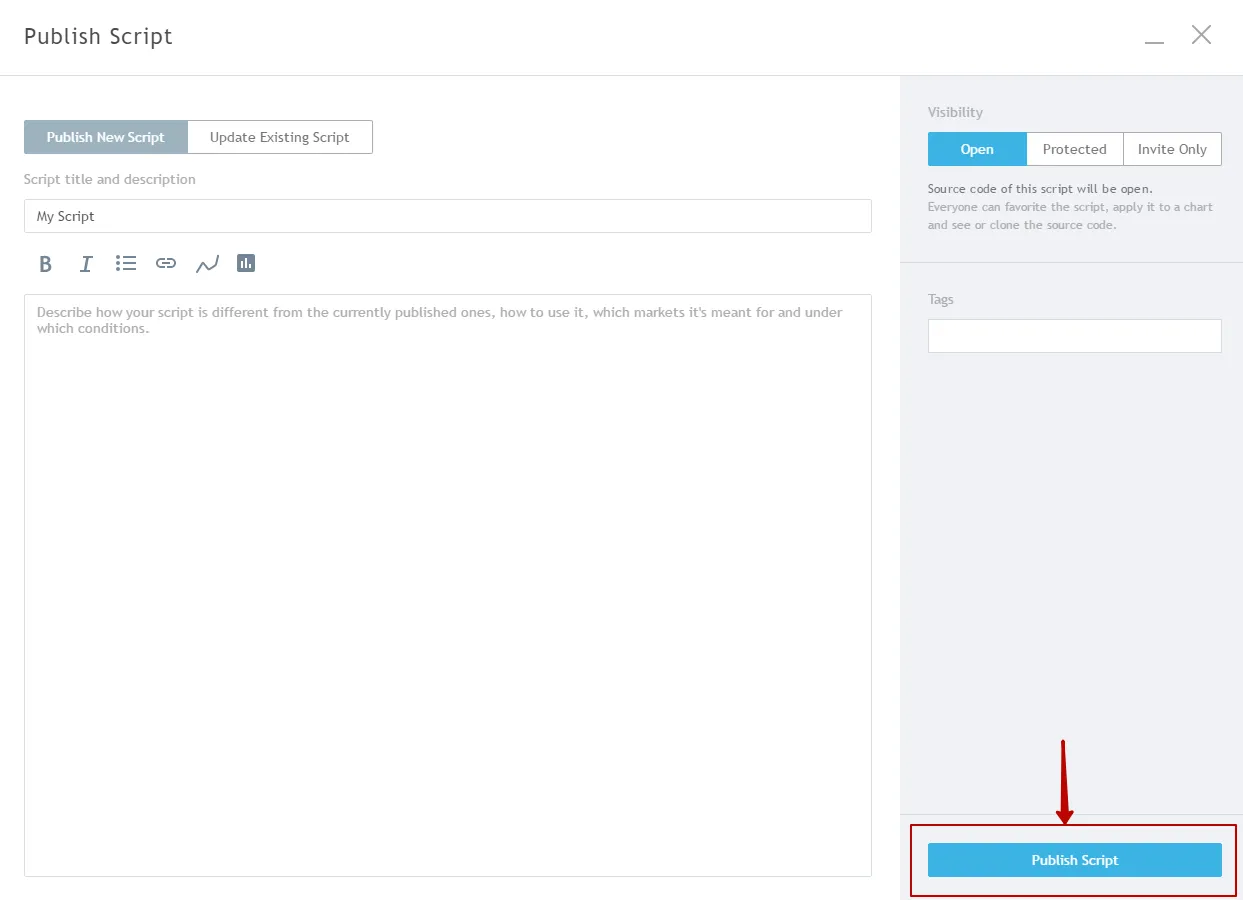
-
Enter Script Title, Tags (optional), Description.
-
Click the Publish Script button.
The published script will be displayed in Public Library, which is available to all TradingView users. Every registered TradingView user will be able to make a copy of your script.
Choosing a licence
Choosing a license or not is entirely up to you. You are under no obligation to do so. If you publish scripts with open source code you can select a license of your choice. You can include the license in the comments section of a script (preferably in the beginning). Our position on the matter is very much like that of GitHub.
Protected source code for Pine indicators
It is possible to publish indicators with a protected source code. This is a high-demand feature that lets you share knowledge and protect intellectual property at the same time. These indicators are available in the Public Library, and any user can use them, but only the author can see the source code. Each user can view, comment and favorite the script’s page with its description, screenshot and author’s comments. It’s will available in the Public Library section in the Indicators dialog, and any user can add this script to a chart. Only the author can open the source code of protected scripts. This is a great option for those who want to share the script, but protect its calculation methods.
To make the indicator protected simply check Protected Script in the script publication window:
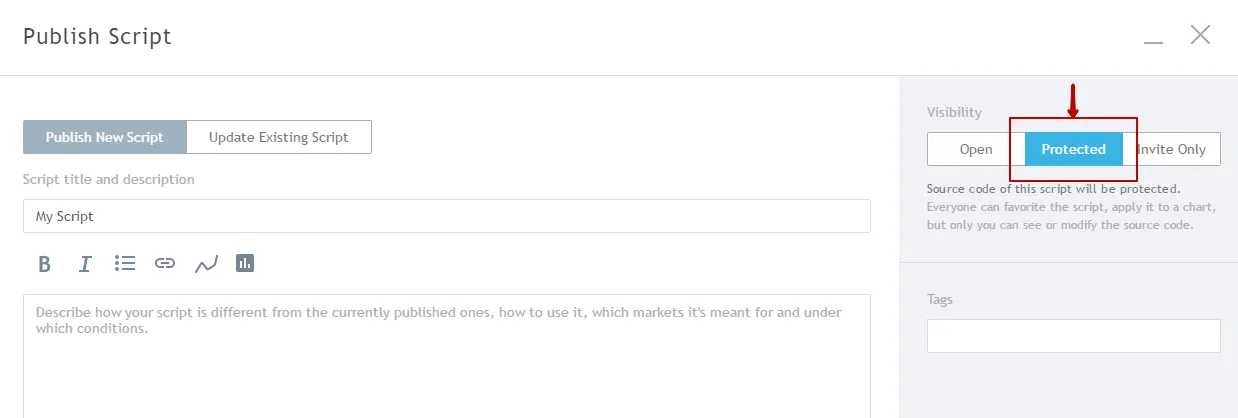
Source code on charts is hidden from other users, so that only you will see it until you decide to publish an open source version. Publish ideas, send links to charts in chat - your intellectual property remains protected and no one will have access to your source code without your decision.
Pine indicators with managed access
Authors can manage who can access their indicators. This is great for commercial vendors, or authors who want to protect their IP, or share with only a few select people - the reasons could be many. If someone wishes to sell indicators, the author may charge off-site for them, and then provide access to the paying customers.
Simply choose the Invite Only option when publishing, and only users who you specifically add will be able to use it.
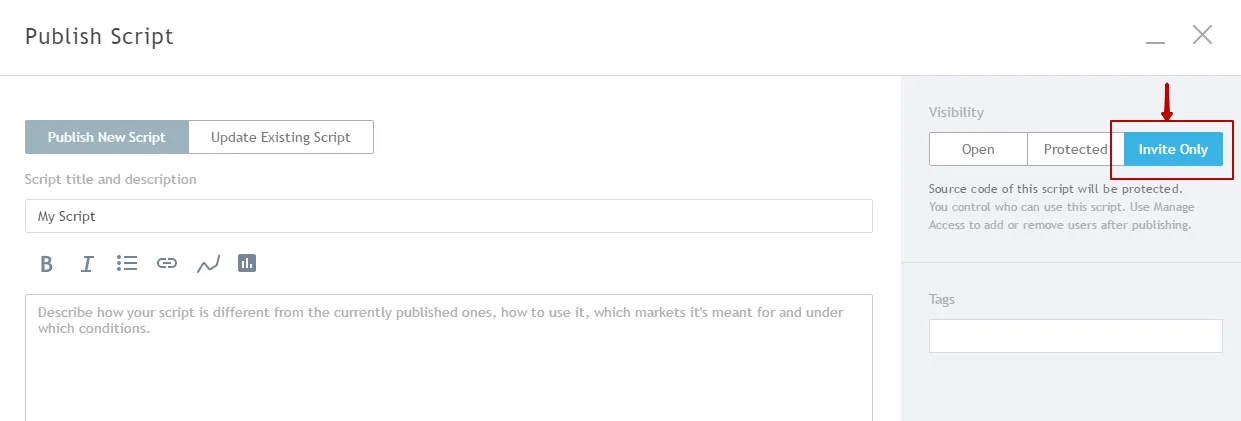
On the published script’s page authors will see a Manage Access button, where you can add/remove users, and manage access rights.
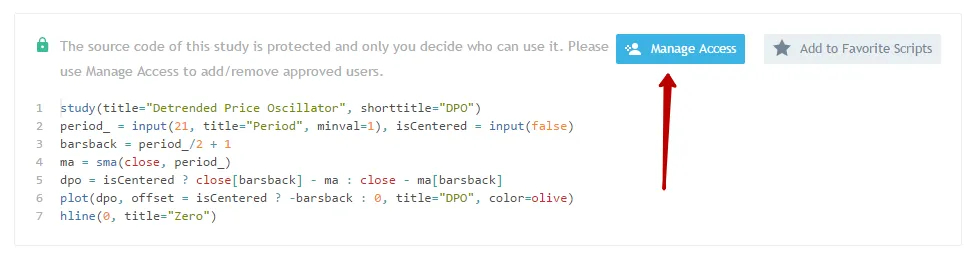
The invite-only indicators are visible in the Public Library , but nobody can add it to a chart without explicit permission from the author, and only the author can see the source code. Each user can view, comment and favorite the script’s page with its description, screenshot and author’s comments, and it’s available in the Public Library section in the Indicators dialog. Only users with explicit permission from the author can add the script to a chart. Nobody except the author can view the source code of these scripts. This is a great option for commercial script vendors, or authors who want to share the script only with a few select users. If the author wishes to charge for access to these scripts, they may do so off-site and then provide access to their customers. TradingView does not require a percentage of the sales from such transactions. All of your published scripts with limited access are shown in a new section.