Quickstart guide
A script written in Pine is composed of functions and variables. Functions contain instructions that describe the required calculations. Variables save the values used or created during those calculations.
A script must contain a study or strategy annotation which defines
the script’s name and other properties. The script’s body contains the
functions and variables necessary to calculate results which will be
rendered on a chart with a plot function, or some other function that
plots the script’s output.
Example of a Pine script
Let’s look at the implementation of the MACD indicator in Pine:
Line 1: //@version=4
Line 2: study("MACD")
Line 3: fast = 12, slow = 26
fast and slow.
Line 4: fastMA = ema(close, fast)
fastMA, containing the result of the EMA
calculation (Exponential Moving Average) with a length equal to
fast (12), on the close series, i.e., the closing price of bars.
Line 5: slowMA = ema(close, slow)
slowMA, containing the result of the EMA
calculation with a length equal to slow (26), from close.
Line 6: macd = fastMA - slowMA
macd as the difference between the two EMAs.
Line 7: signal = sma(macd, 9)
signal as a smoothed value of macd using
the SMA algorithm (Simple Moving Average) with a length of 9.
Line 8: plot(macd, color=color.blue)
plot function to output the variable macd using a blue
line.
Line 9: plot(signal, color=color.orange)
plot function to output the variable signal using an
orange line.
After adding the “MACD” script to the chart you will see the following:
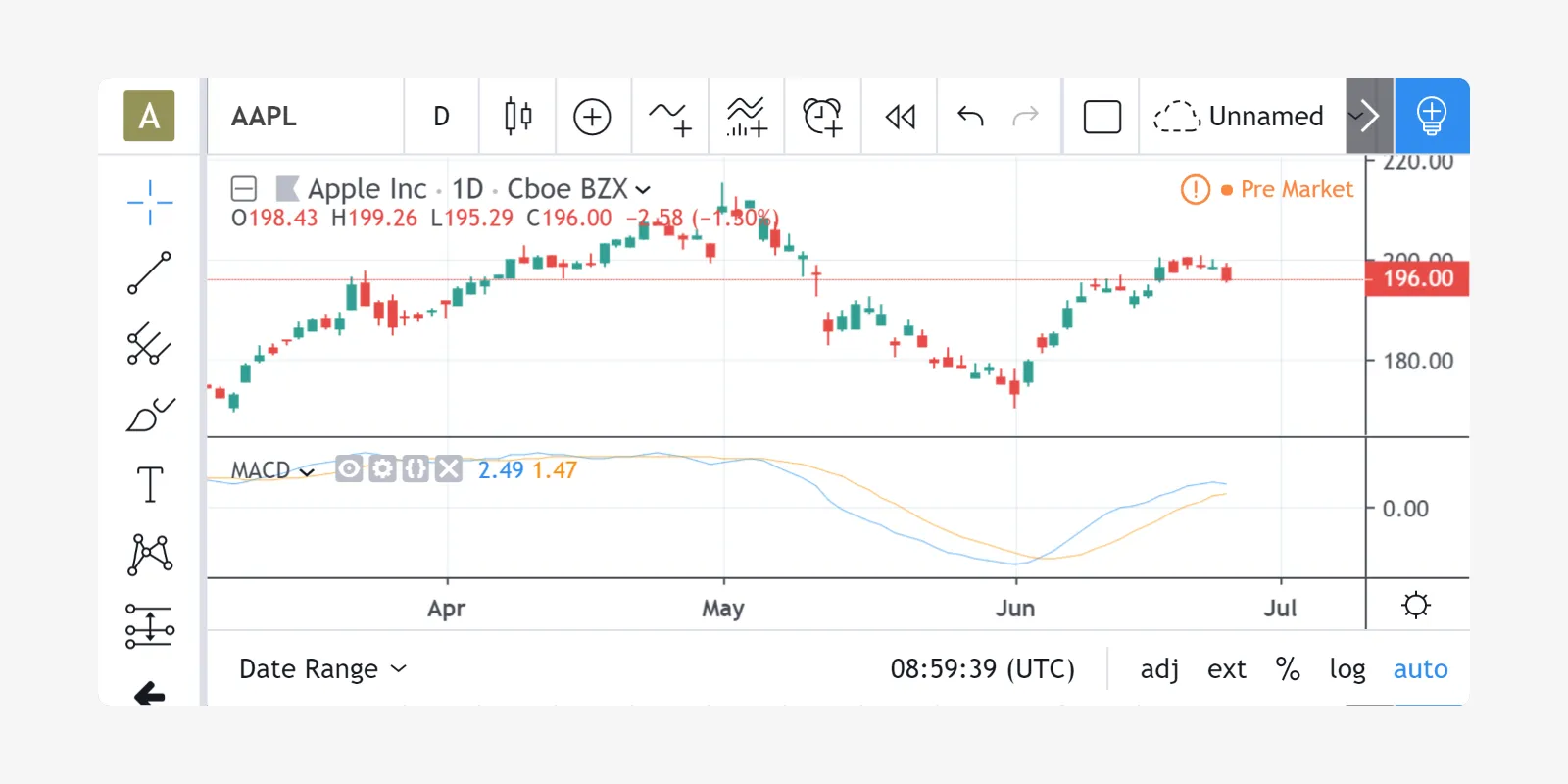
Pine contains a variety of built-in functions for the most popular algorithms (SMA, EMA, WMA, etc.). You can also define your custom functions. You will find a description of all available built-in functions here.
”study” vs “strategy”
Pine strategies are used to run backtests. In addition to normal script
calculations, they also contain strategy.*() calls to send buy and
sell orders to the broker emulator, which can then simulate their
execution. See Strategies.
Pine studies, as the one in the previous example, also contain calculations, but cannot be used in backtesting. Because they do not make use of the broker emulator, they use less resources and will run faster.
Both strategies and studies can run in either overlay or pane mode, and plot information in that space. Both can also generate alert events. See Alerts.
Execution model of Pine scripts
A Pine script is not like many normal programs that execute once and then stop. In the Pine runtime environment, a script runs in the equivalent of an invisible loop where it is executed once on each historical bar. When execution reaches the last, real-time bar, the script executes once every time a price or volume change is detected, then one final time when the real-time bar closes and becomes a historical bar.
By default, Pine strategies only execute once at the close of real-time bars, but they can also be instructed to execute on each price change, as studies do. See Execution model.
Series
The main data type used in Pine scripts is called a series. It is a continuous list of values that stretches back in time from the current bar and where one value exists for each bar. While this structure may remind many of an array, a Pine series is totally different and thinking in terms of arrays will be detrimental to understanding this key Pine concept. You can read about series here and get more information on how to use them here.
Understanding scripts
If you intend to write Pine scripts of any reasonable complexity, a good comprehension of both the Pine execution model and series is essential in understanding how Pine scripts work. If you have never worked with data organized in series before, you will need practice in putting them to work for you. When you familiarize yourself with Pine’s fundamental concepts, you will discover that by combining the use of series with our built-in functions designed to efficiently process series information, much can be accomplished in very few lines of Pine code.
Pine Editor
The Pine Editor is where you will be working on your scripts. To open it, click on the Pine Editor tab at the bottom of your TradingView chart. This will open up the editor’s window. We will create our first working Pine script. Start by bringing up the “New” dropdown menu at the top right of the editor and choose Blank indicator script. Then copy the previous example script, select all code already in the editor and replace it with the example script. Click Save, choose a name and then click Add to Chart. The MACD indicator will appear in a separate Pane under the chart.
From here, you can change the script’s code. For example, change the
last line’s color.orange for color.fuchsia. When you save the
script, the change will be reflected in the indicator’s pane. Your first
Pine script is running!
Where to go from here?
This documentation contains numerous examples of code used to illustrate how functions, variables and operators are used in Pine. By going through it, you will be able to both learn the foundations of Pine and study the example scripts.
The fastest way to learn a programming language is to read about key concepts and try them out with real code. As we’ve just done, copy this documentation’s examples in the editor and play with them. Explore! You won’t break anything.
You will also find examples of Pine scripts in the editor’s New dropdown menu and in TradingView’s extensive Public Library of scripts which contains thousands of open source Pine scripts. Enjoy and welcome to Pine!