TradingView screeners walkthrough
Screeners are financial analysis tools that help you identify opportunities across multiple assets within a single domain. Each screener is tailored to a specific asset type, as different assets require distinct analytical approaches. All screeners share similar functionality, so we will review them together using the Stock Screener as an example.
CONTENTS:
- What are TradingView screeners
- How to access screeners
- How to configure screeners
- Screeners and other TradingView tools
What are TradingView screeners
Screeners can serve different purposes — from a broad market overview to a focused analysis. Simply put, they are filters that help you discover assets matching your criteria. The results of your screens can then be displayed as tables or charts. You can always add extra filters, create new columns, and reconfigure the tool to match your analytical approach.
All TradingView tools integrate seamlessly, so mastering each one enhances your financial analysis capabilities. Screeners are both fundamental and technical analysis tools that help you find undervalued stocks, reliable ETFs, solid bonds, and promising cryptocurrencies.
Unlike other screeners, Pine Screener lets you scan assets using custom indicators built with our programming language, Pine Script®. You can also add widely used indicators and customize them to find matching symbols.
Whether you’re experienced or just getting started, screeners are designed to be straightforward and help you make sense of current market conditions. All screeners function in much the same way, with minor variations in filters. This is because each asset type requires a distinct approach.
! Note: All the following Stock Screener settings apply to the other screeners except the Pine Screener.How to access screeners
The same flow takes you to one of the following screeners on TradingView:
From any page, you can open the "Products" dropdown at the top and find "Screeners." From there, simply select the one you need.

Another way is to open it from the right toolbar. You can access screeners from any page, whether you're on Supercharts or exploring trade ideas.

Either option takes you to the same screener with full functionality — simply choose your preferred one, then filter, scan, and select assets that interest you the most.
How to configure screeners
Every screener consists of five main components that you can use to customize your analysis:
- Screener switch menu
- Screens menu
- Top filter panel
- Table
- Settings
Screener switch menu
You can switch to a different screener for your analysis by accessing the corresponding menu in the top-left corner.

Screens menu
Clicking on a screener or template name opens a dropdown menu:
- Save screen: Save and work with your own templates
- Make a copy: Create a duplicate of your screen
- Rename: Change the name of your screen
- Export screen results: Export your screen's data to a CSV file
- Create new screen: Open a fresh screen to start a new analysis
- Recently used: View five previously used screens
- Open screen: Open your saved screens or one of the popular screens — we track popular screens and suggest similar filters for related asset groups
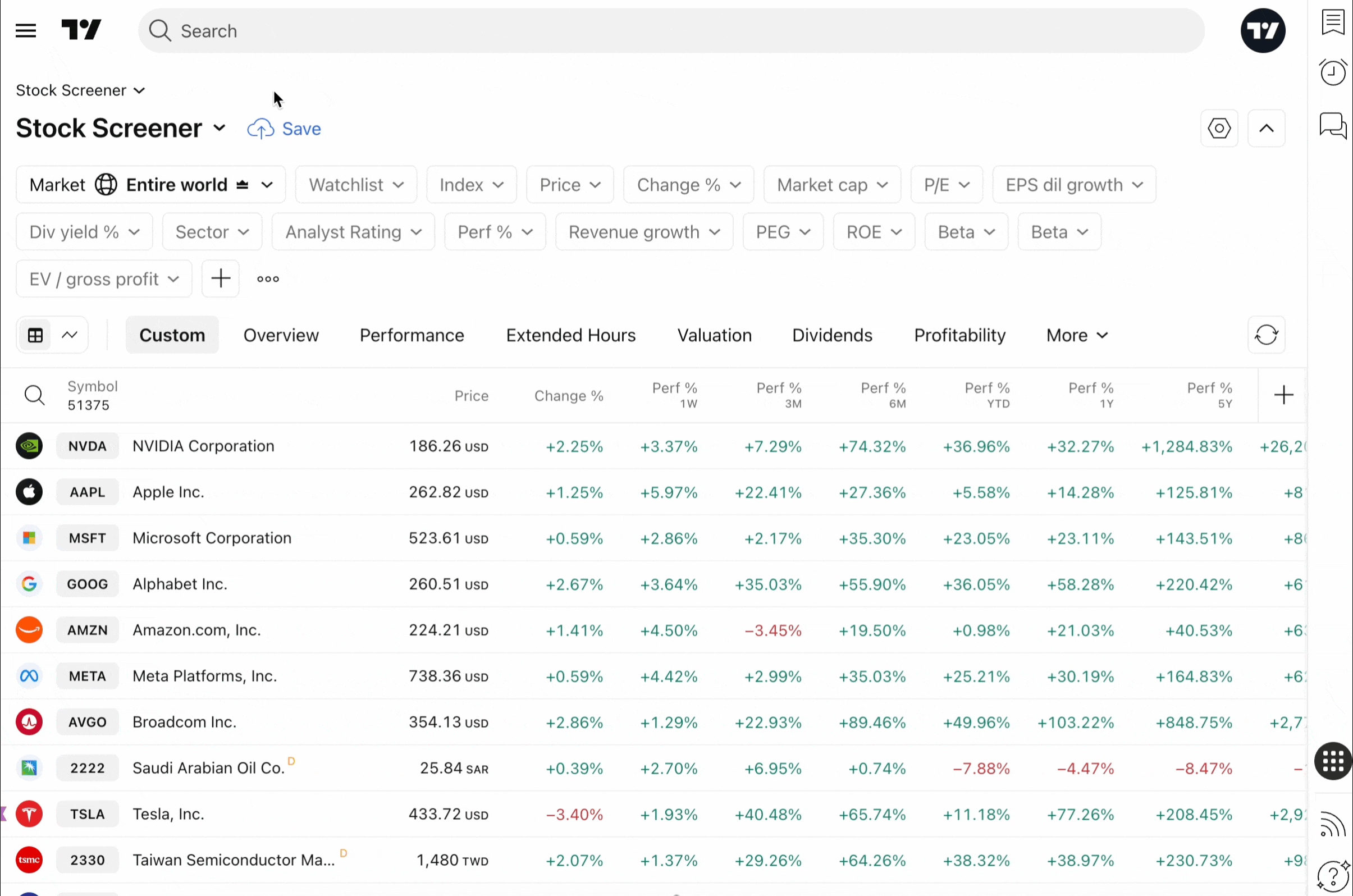
Top filter panel
Located at the top of the screener. You can customize it by:
- Adding filters: Choose from various filter types, including security info, market data, technicals, and more
- Removing filters: Simplify your criteria when you need less strict filtering
- Setting filter values: Choose values between classic trading signals or create a custom filter by clicking "Manual setup"
- Hiding the panel: Click the arrow in the upper-right corner
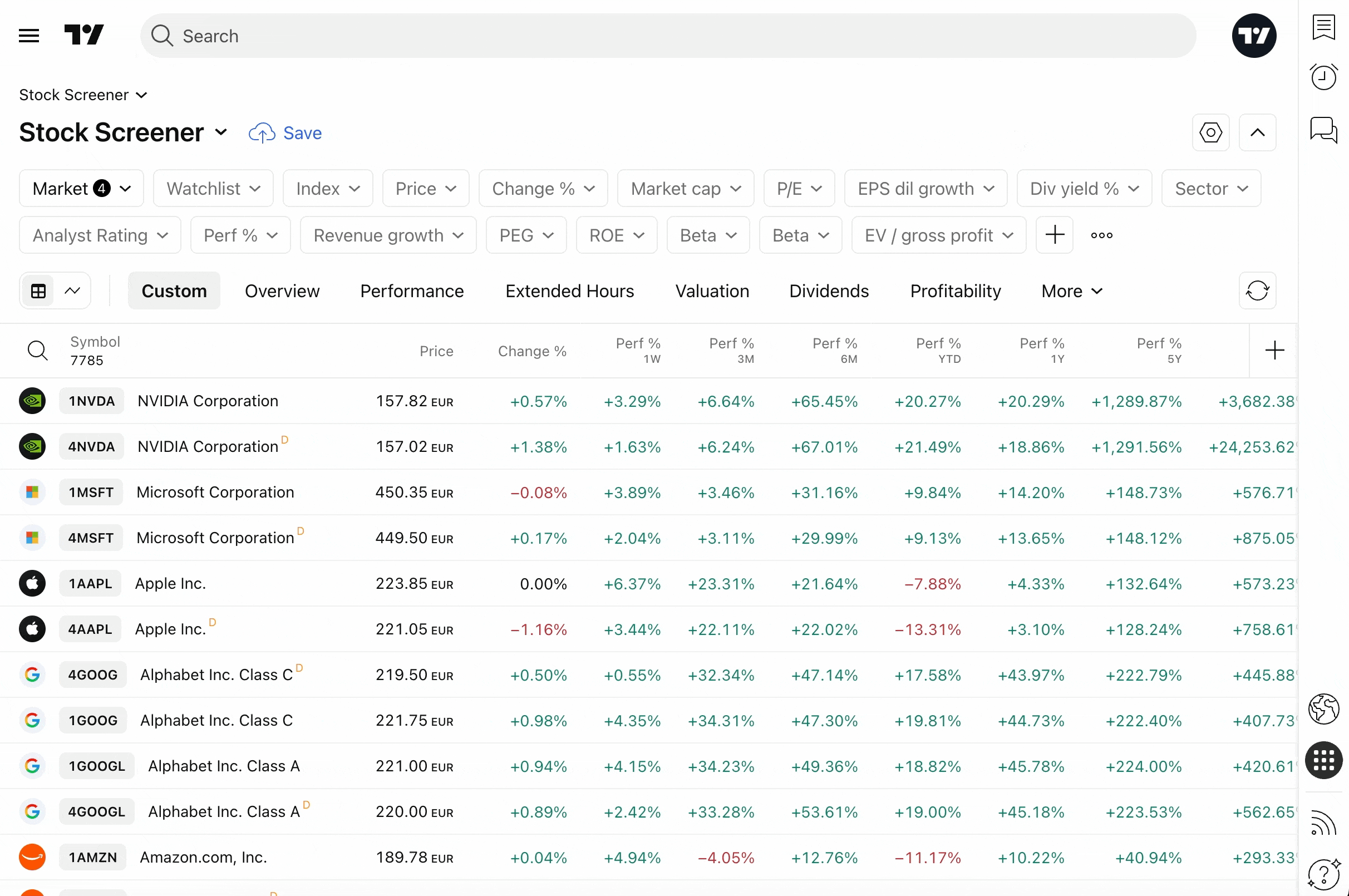
On the left side, you can see the current market showing assets for this region.
! Note: This feature is available for the Stock Screener and the ETF Screener only.Table
Below the filter panel, the screener compiles matching assets and presents their key statistics. You can work with screener tables by customizing them to show only the data you want.
For instance, you can select a ready-made column set to view assets from a specific perspective such as performance, risk, coupon, etc., or create your own, then start managing the columns.
Add columns by clicking the plus sign, sort the table by clicking a column, or open the context menu with a right-click to:
- Customize a column
- Choose the sorting type
- Move a column left or right
- Remove a column
The table's upper-left corner features a chart view, which displays the data as a grid of charts instead of rows. This format helps interpret the data and provides settings to select a chart type, set the interval, and adjust the grid layout.
Settings
The screener settings include several features to help you manage scanned results:
- Table view settings: Toggle the symbol description, symbol type, and currency
- Chart view settings: Choose whether to display the symbol description
- Auto refresh: Set how often the table updates — every 10 seconds, every 1 minute, or never
- Financials currency: Select the currency in which the data appears
! Note: Financial currencies are available for Stock and ETF Screeners only.Screeners and other TradingView tools
Screeners function as entry points to trading, allowing you to filter thousands of assets according to your trading strategy. After configuring your filters and receiving a curated list of symbols, you can transfer these results to your watchlist for further analysis and utilize TradingView's full range of analytical tools.
These include examining price charts across different timeframes, applying technical indicators, and setting price alerts for key levels.
Additionally, you can access news feeds specific to your selected assets, review financial data, and execute trades through integrated brokers when opportunities arise.
The bottom line
TradingView screeners provide filtering and analysis tools across different asset classes. The platform serves beginners and professionals with tools to identify securities that match criteria. The interface blends basic functions with features such as filters, column management, and data presentation.
These screeners offer template saving, data export, chart and table views for different workflows. Features include refresh settings, currency support, and integration with other tools. Screeners serve as tools for data-driven decision-making, offering depth for detailed financial analysis.
Also read: