Working with tables
Several ways to work with tables are available:
- Sorting;
- Changing the position of a column in the table;
- Quickly configure a column in a table;
- Removing a column from a table.

To add a new column to the table, click on the button in the table header's right corner.
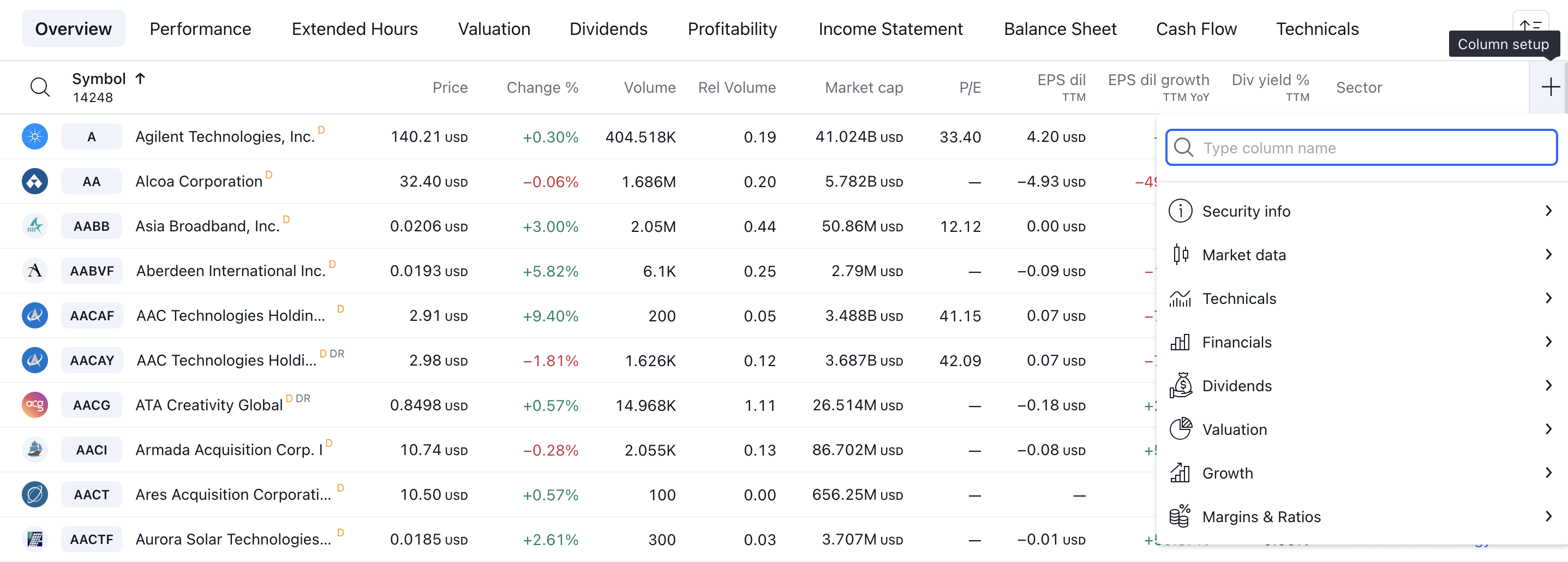
After selecting the required column, the column will immediately be added to the table.

Adding the same indicator to the new Screener is possible but with a different set of parameters. For example, you can add a Change % column with a different set of timeframes:
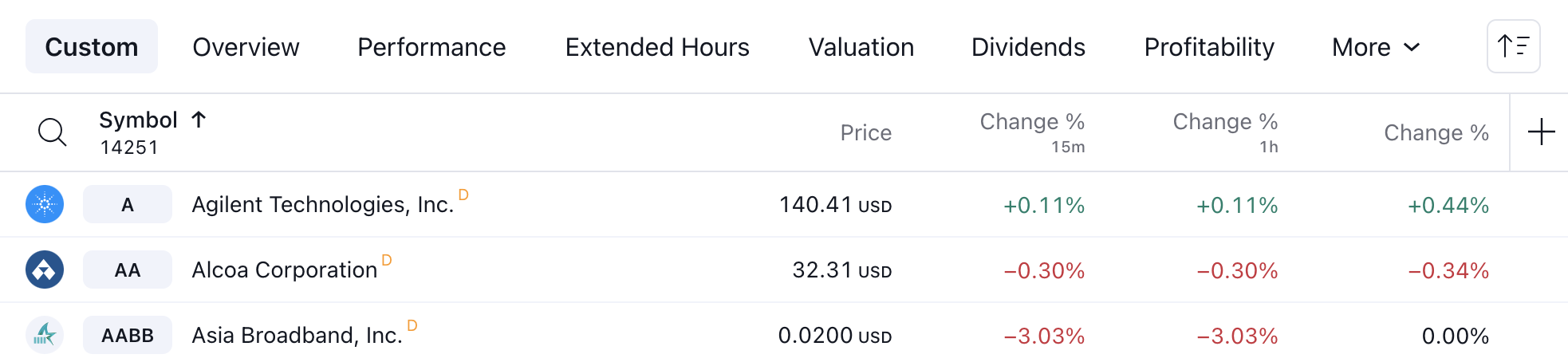
To sort by column, click on the column header and select the column sorting direction.

Sorting is also available through a special menu. The menu opens by clicking on the button with the sort icon, where you can select a sorting option from all available columns for a given set of columns:
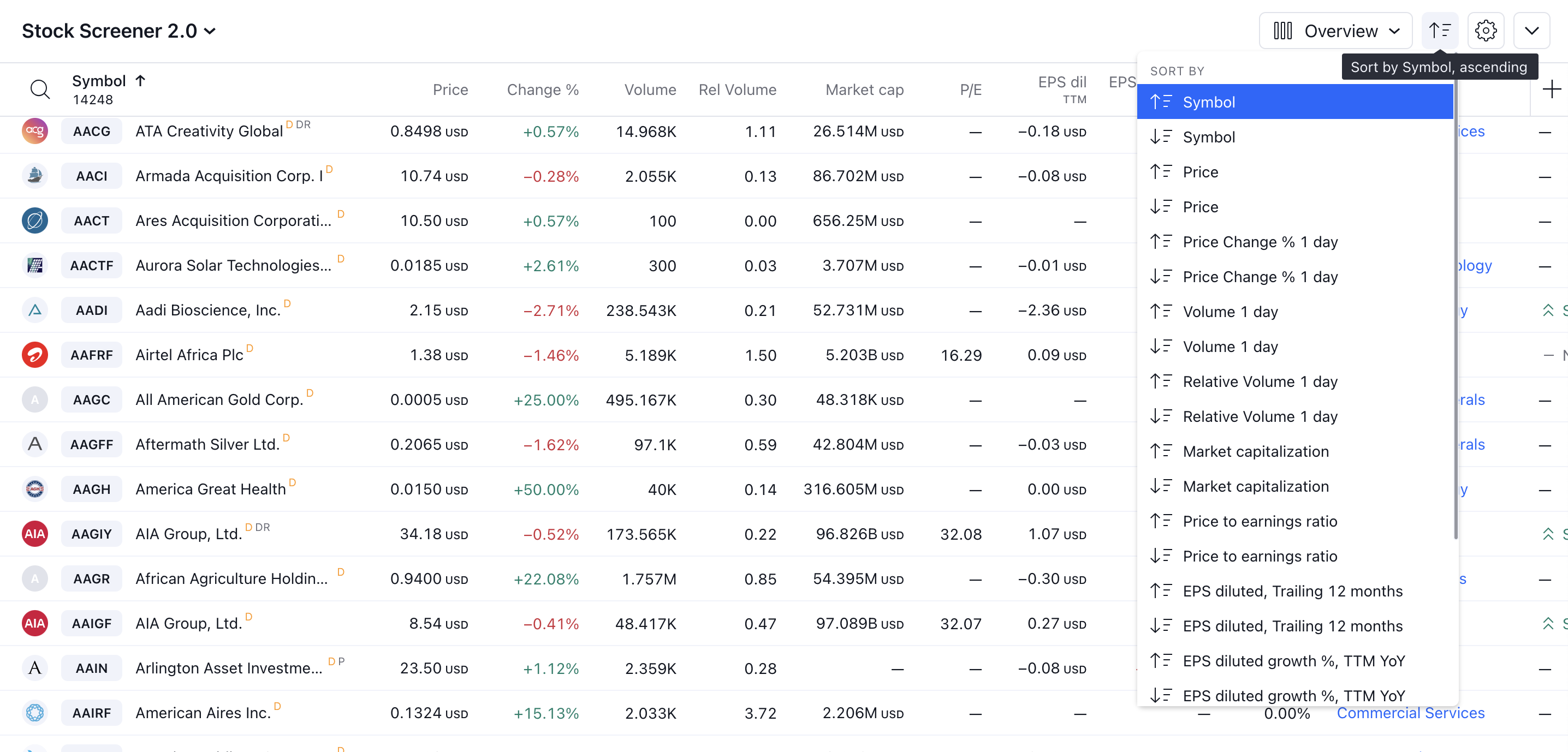
To change the position in a column, you can use the move options:
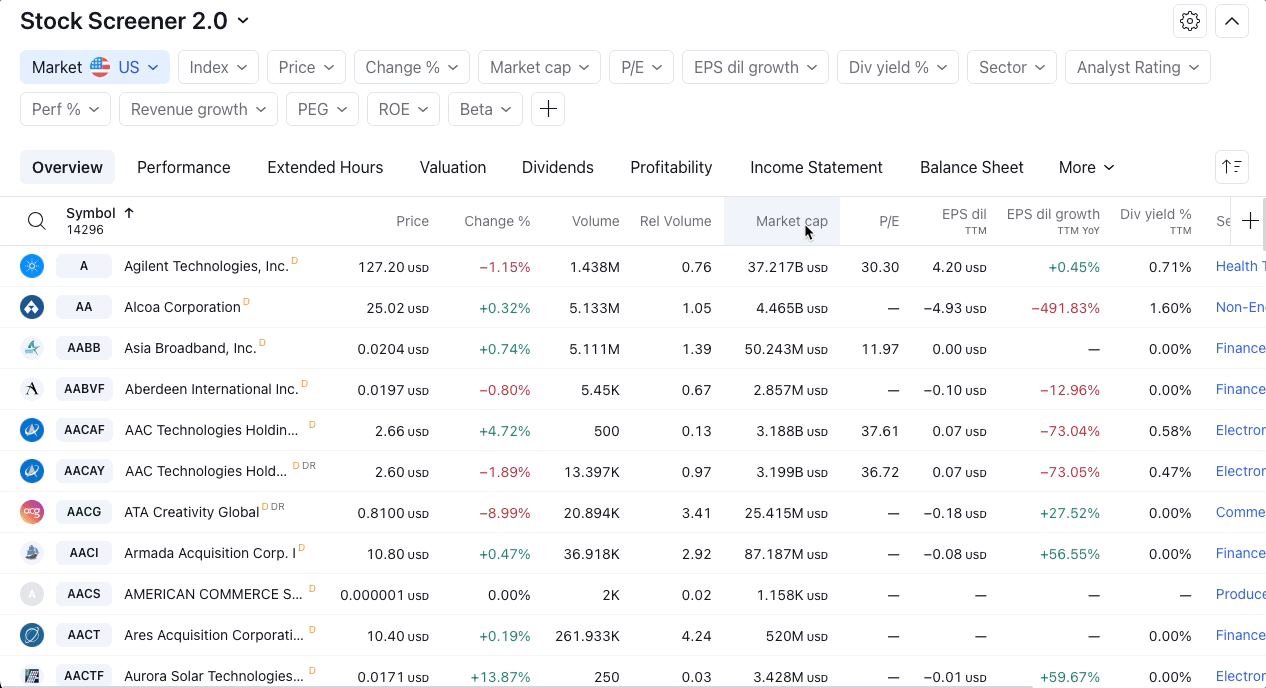
You can also move a column to any location by grabbing the column header and dragging it to a new position:
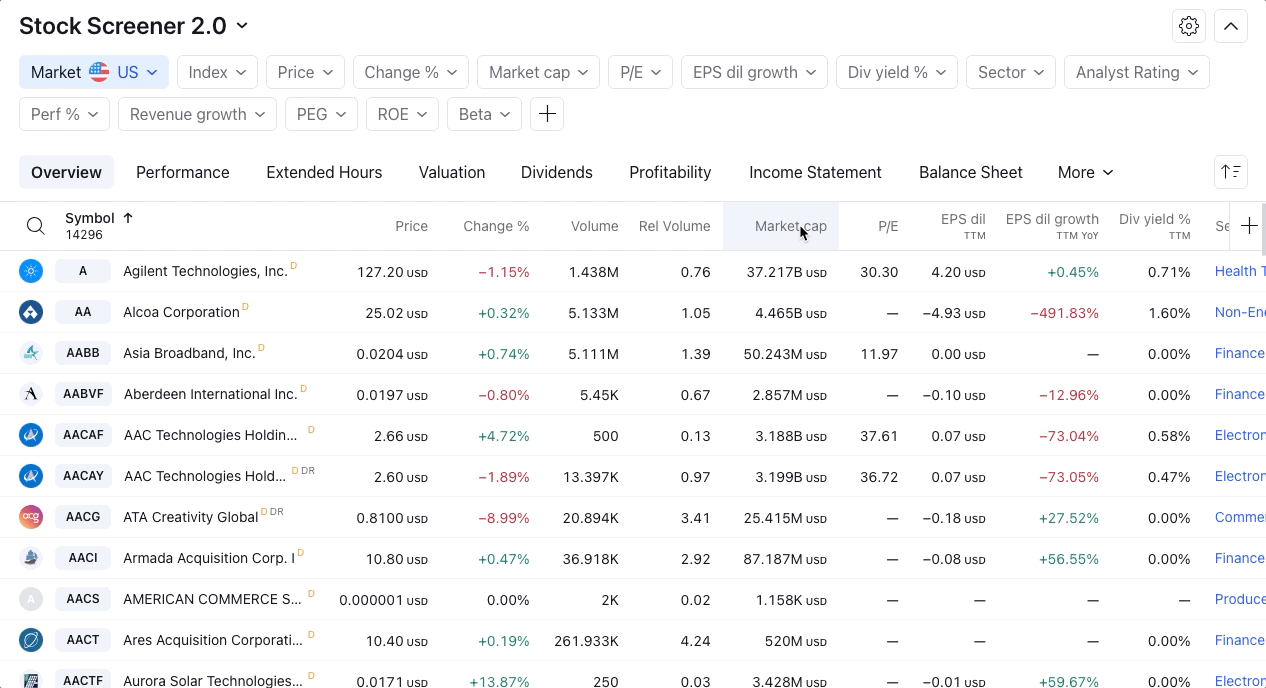
To change the configuration of a column in a table, in the context menu, you need to select the Column settings action and set new column parameters:
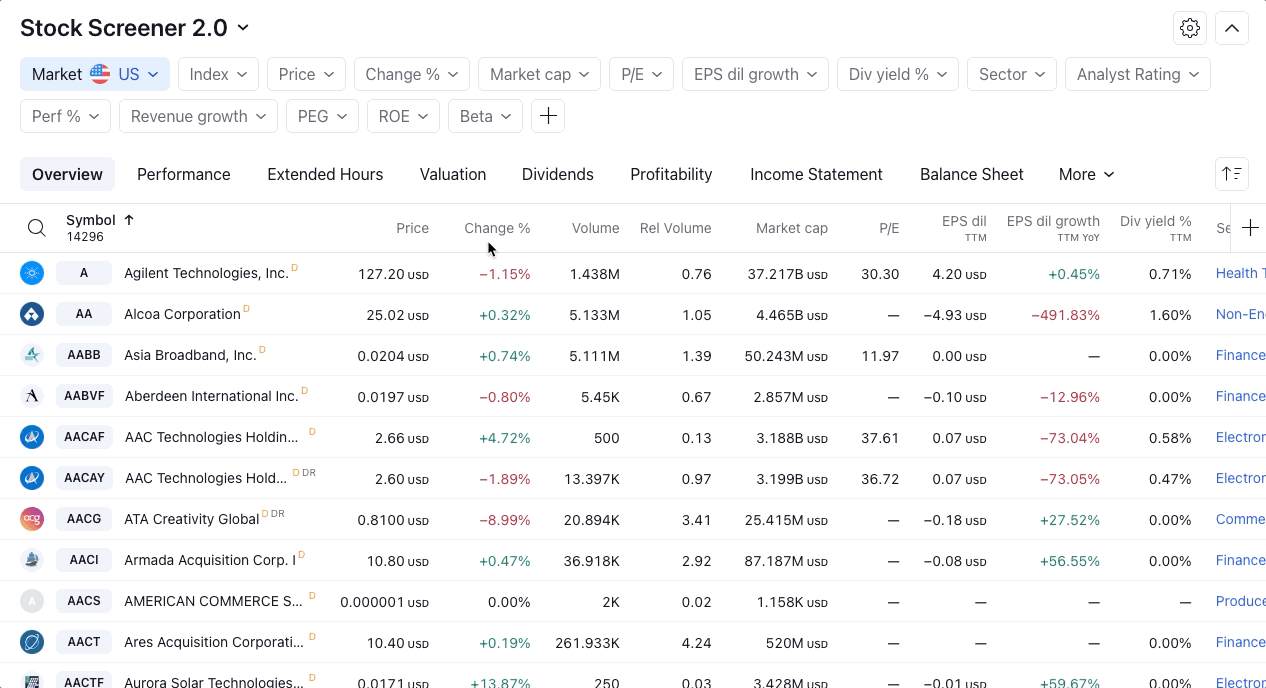
Select the Remove action in the context menu to remove a column in a table. The selected column will be removed from the table.
