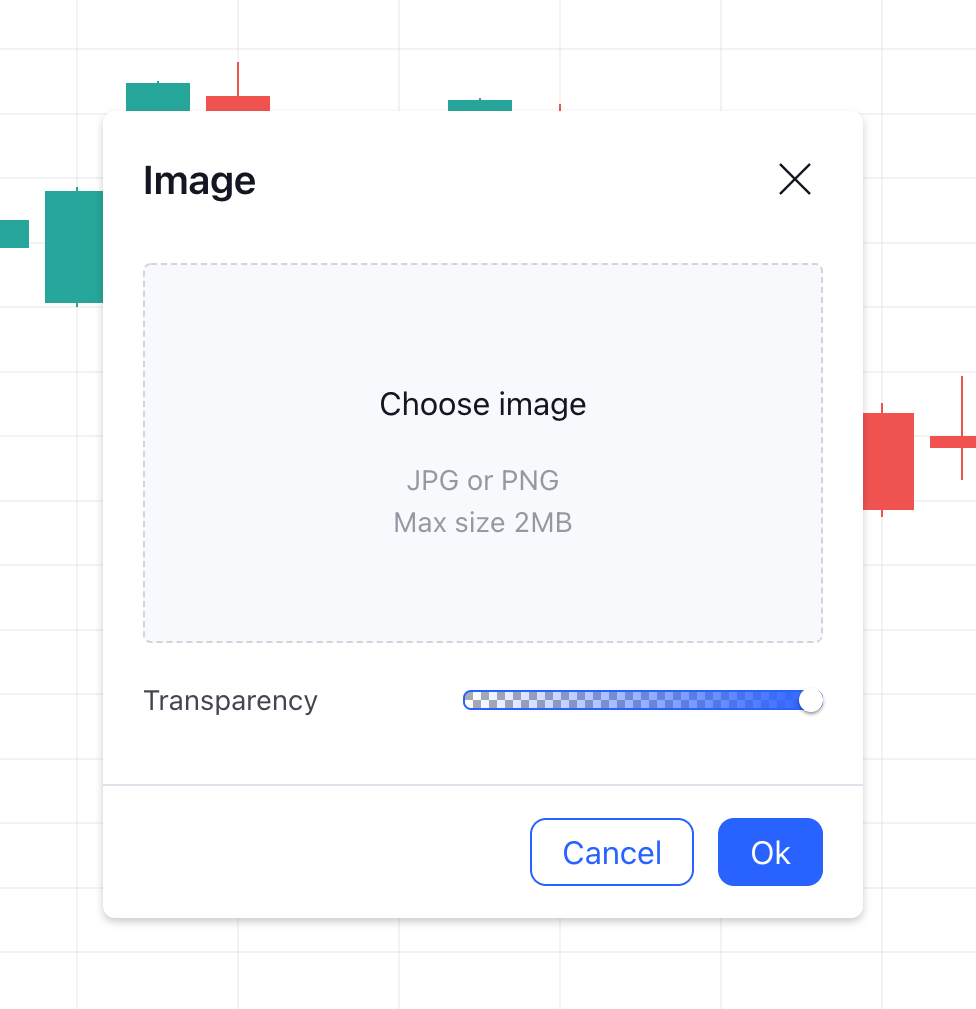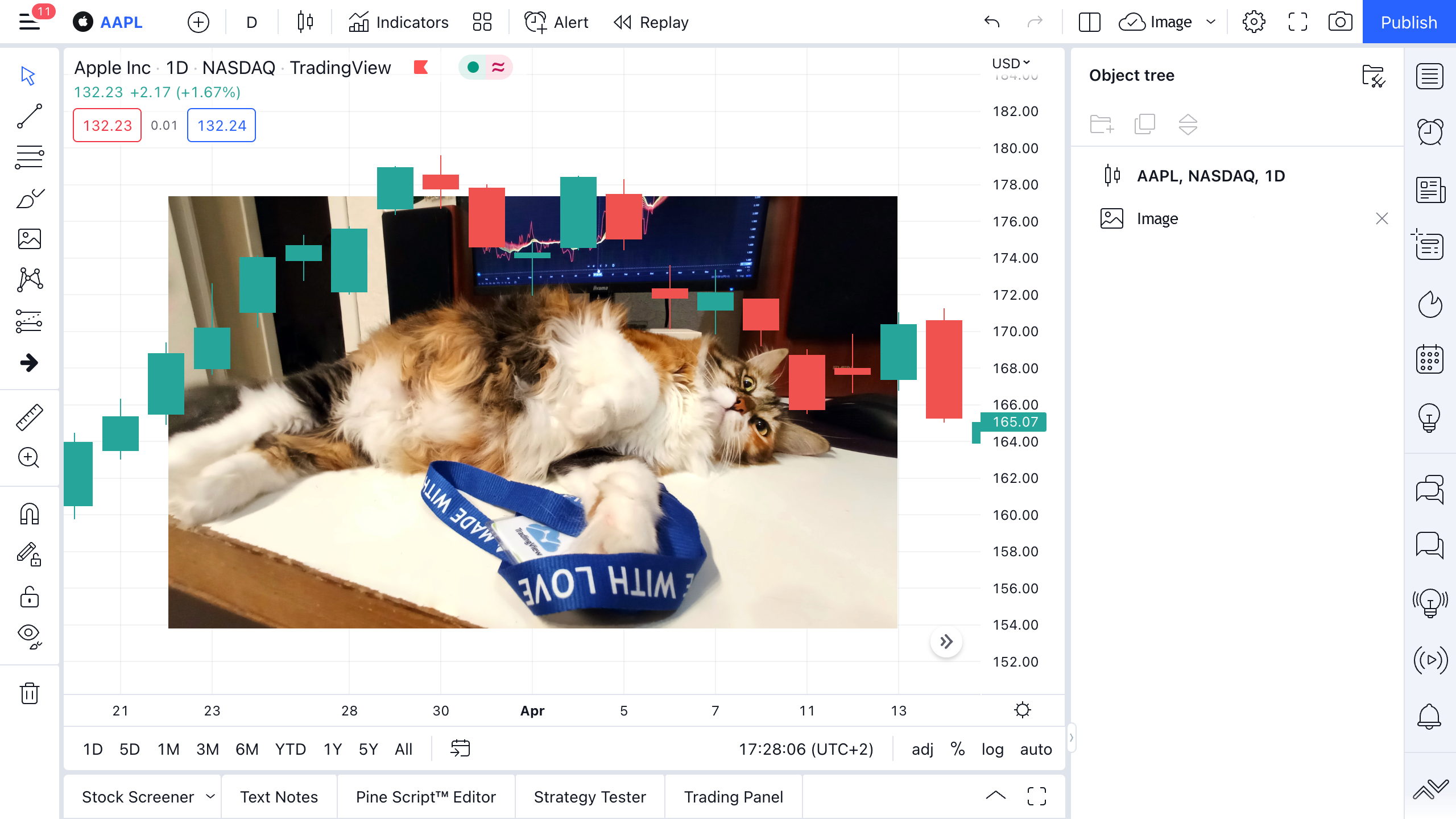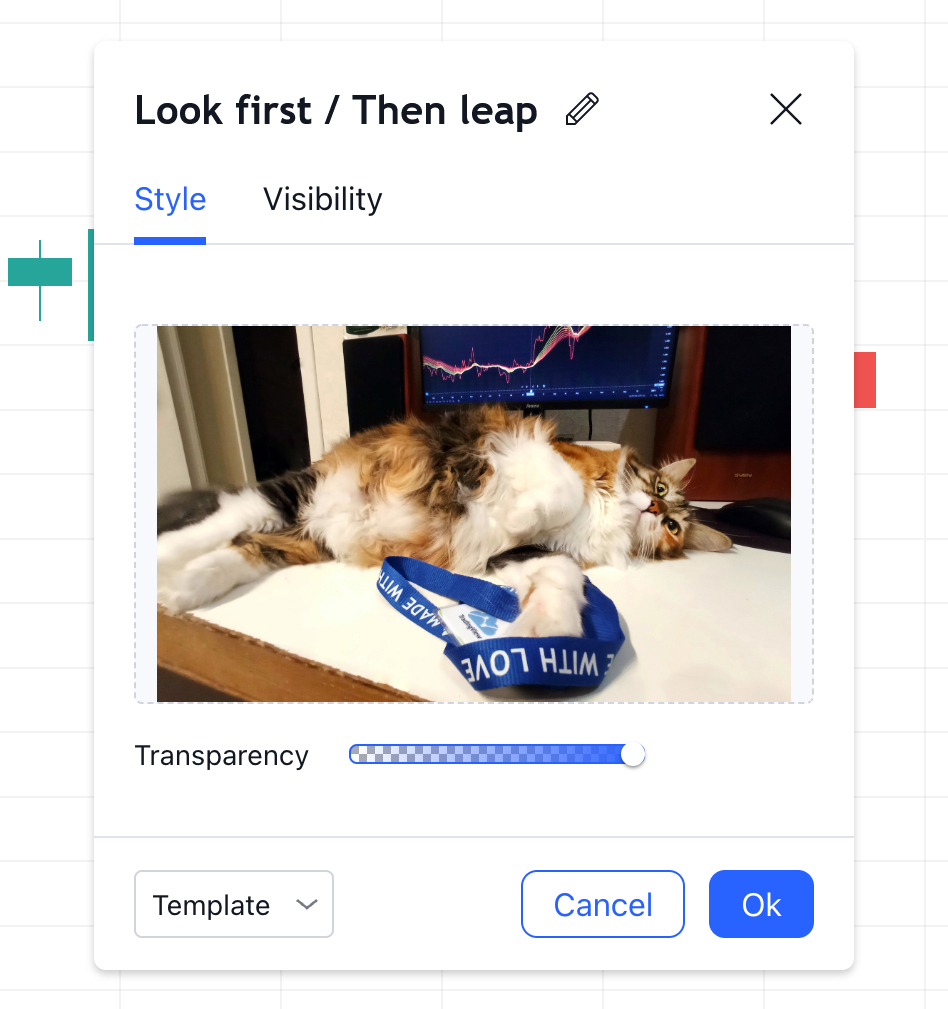You might not know that images can be inserted into our charts — well, we’ve just made a special tool to make it even clearer: Image.
Whether it’s a screenshot, an avatar, another chart, a fav NFT or even a photo of your cat, you can now stick it all directly into your analysis. And, in this example below, we use our fav TradingView feline to show you how it’s done.
To add an image to a chart, simply do the following:
- Activate the Image tool on the left toolbar
- In the window that opens, click on Select image or drag your chosen pic into the image selection field and click Ok
- Enjoy the results.
In fact, there is an even quicker way to get images onto the chart — just drag the picture onto it, or copy and paste it onto the chart using Paste or the Ctrl+V shortcut.
In the tool settings, in addition to changing the standard visibility settings at timeframes, you can rename the image, change its transparency, and also replace it with another one by clicking on the preview area.
What images can be added to a chart?
The inserted image must be in JPG and PNG format, the image size must not exceed 2mb, and the maximum resolution is 2000×2000 pixels.
What else can be added to the chart through the Image insert feature?
In addition to an image, you can insert Tweets, Ideas, or plain text into the chart. Just copy the tweet link, idea link, or plain text and paste them on the chart.
We are always happy to create new features for you, so we welcome all feedback and suggestions.
Thanks,
Team TradingView