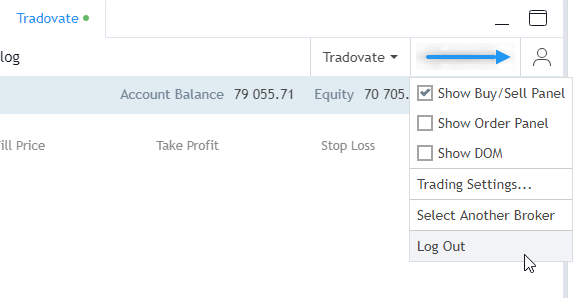Happy days for futures traders, please meet Tradovate – a futures broker that we now support!
Setting everything up is quite straightforward. Simply follow the steps below:
- Log into TradingView.
- Go to the chart page and click on the trading panel below the chart.
- Select Tradovate and log in using your Tradovate login credentials (go to Tradovate’s website if you haven’t signed up with them yet).
- Start Trading!
You should be able to see the following tabs after connecting to your broker: Positions, Orders, Account Summary & Notifications log. Note that the Order tab has a subtab that enables switching between different order statuses.
Sub accounts can be switched in the top right corner of the trading panel.

Click on the broker name next to the account menu to switch between different brokers.
You can log out of your broker account & adjust panel display options in the top right corner as well.
Open an order ticket to place and adjust your order. There are several ways of doing that:
- By clicking the side panel button.
- By opening a floating buy-sell panel (market order type will be shown by default).
- By opening a context menu of the chart.
- By using the plus sign.
An order ticket can be displayed in a side panel mode or a dialog mode that will close the dialog after a successful order placement to save some screen space. Click the gear icon in the top right corner to adjust those modes.
You can learn more about order tickets here and here.
We look forward to receiving your feedback and suggestions for improvement. Thanks for choosing TradingView and happy trading!