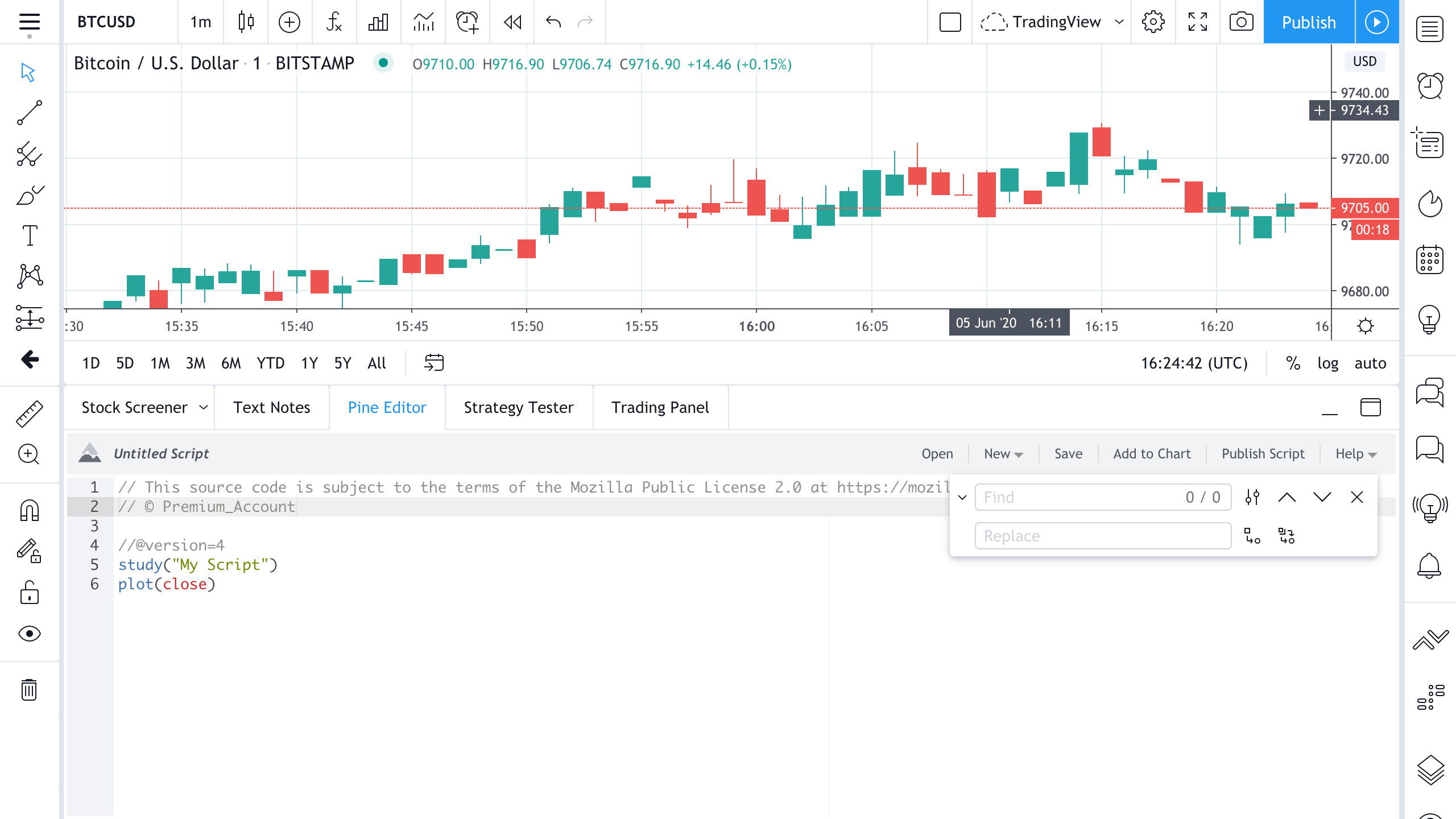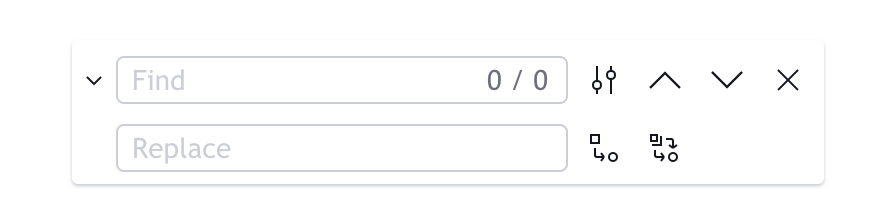We’re excited to announce that we’ve added the ability to find and replace in Pine Editor.
To use this function, press CTRL+F (find) or CTRL+H (find and replace). A window will appear in the upper-righthand corner of the editor where you can select the parameters you need.
You can comb through the results by either using the arrows shown on the panel at the top of your screen or using the arrows on your keyboard.

By clicking the arrow to the left of the search field (or pressing CTRL+H), you’ll open the find and replace field.
To the right of the replace field, you’ll see the Replace and Replace all buttons, which allows you to either replace the current element you’ve found, or replace all found elements within your current screen all at once.
Our find and replace tool comes with additional features and options. Check below for an explanatory graphic, followed by definitions.
Match case — case-sensitive search.
Whole word — matches are searched for whole words only. For example, when searching for a partial word, such as “eme” with the whole word option, words such as “theme” and “meme” will be ignored and not found within your search.
RegExp — regular expression search.
We hope that you’ve enjoyed this update. Please continue sending in your comments, feedback, and suggestions. We love hearing from you and advancing our tools to help build better products that aid your trading. Keep safe and take care.